There is a distracting gap behind this head.
To get rid of the gap, we create a new layer. Then use the Clone Stamp tool to sample pixels from one part of the photo and stamp them on the gap.
- Use a big brush (200 px)
- Take the hardness down
- Opacity a bit above 50%
- Check Alignes
- Chose “All Layers” for the Sample drop down menu
- Clone the pixels and past them on the area you want to cover
- Crop excess area on the top.
Previous Editing

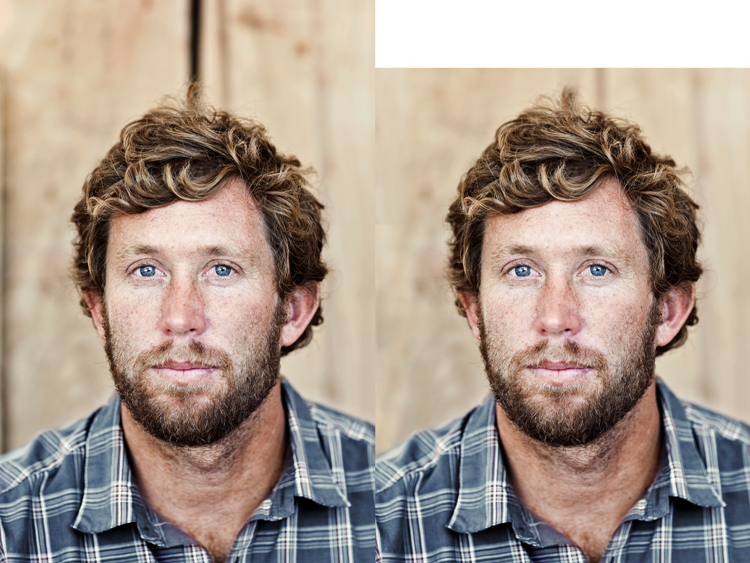
Comments
2 Responses to “Removing distractions with the Clone Stamp Tool”
[…] Removing distractions with the Clone Stamp Tool […]
[…] Removing distractions with the Clone Stamp Tool […]